VIDEO AND GUIDE MADE IN TRUPEER IN 2 MINUTES
How to add subheading in Google Docs
How to add subheading in Google Docs
How to add subheading in Google Docs
This guide provides a step-by-step process for adding sub-headings in Google Docs. Follow these instructions to effectively format your document by applying the Heading 2 style to your selected text.
Step 1
To add a sub-heading in Google Docs, first open the document where you want to insert the sub-heading. Then, select the text that you wish to format as a sub-heading.
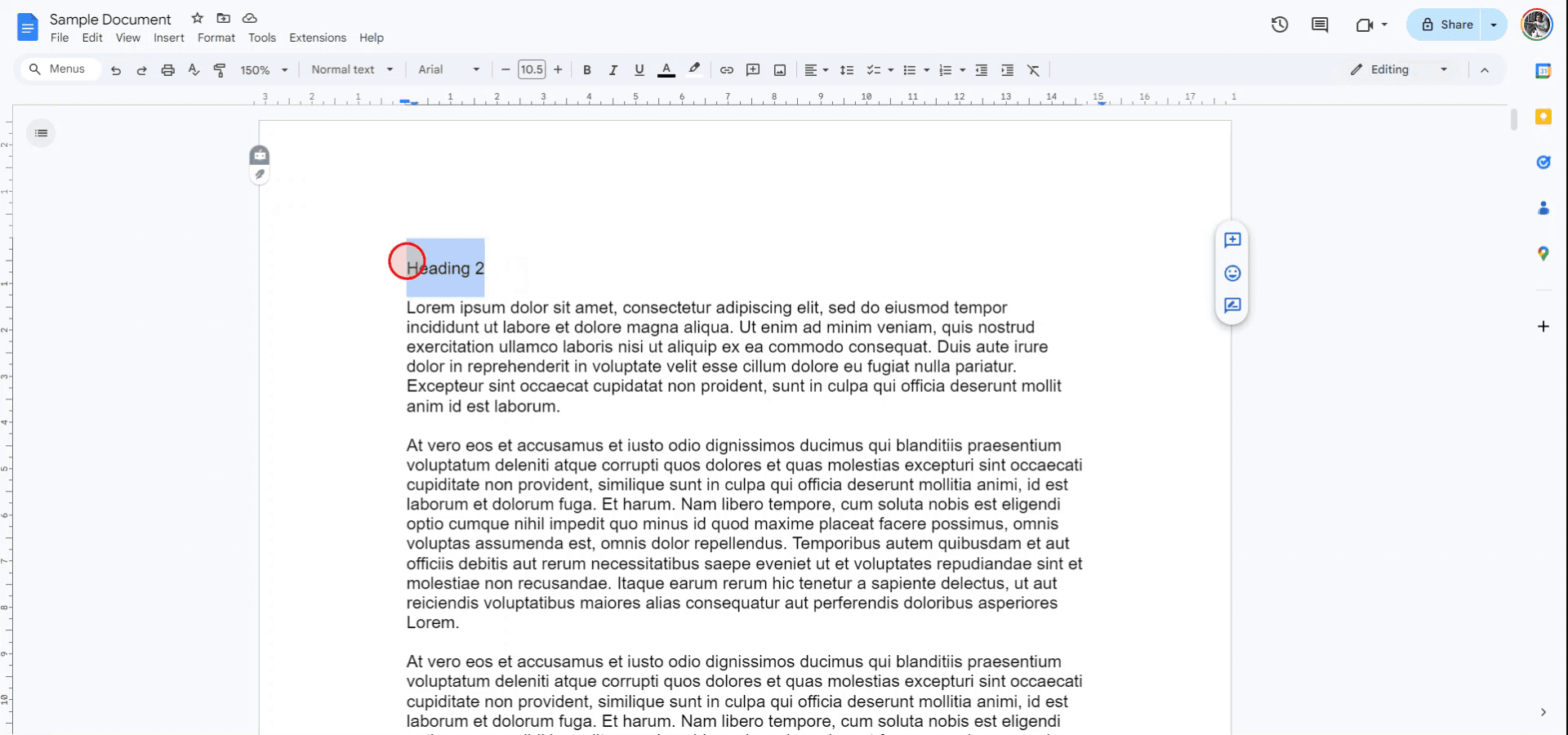
Step 2
Navigate to the "Styles" menu in the toolbar.
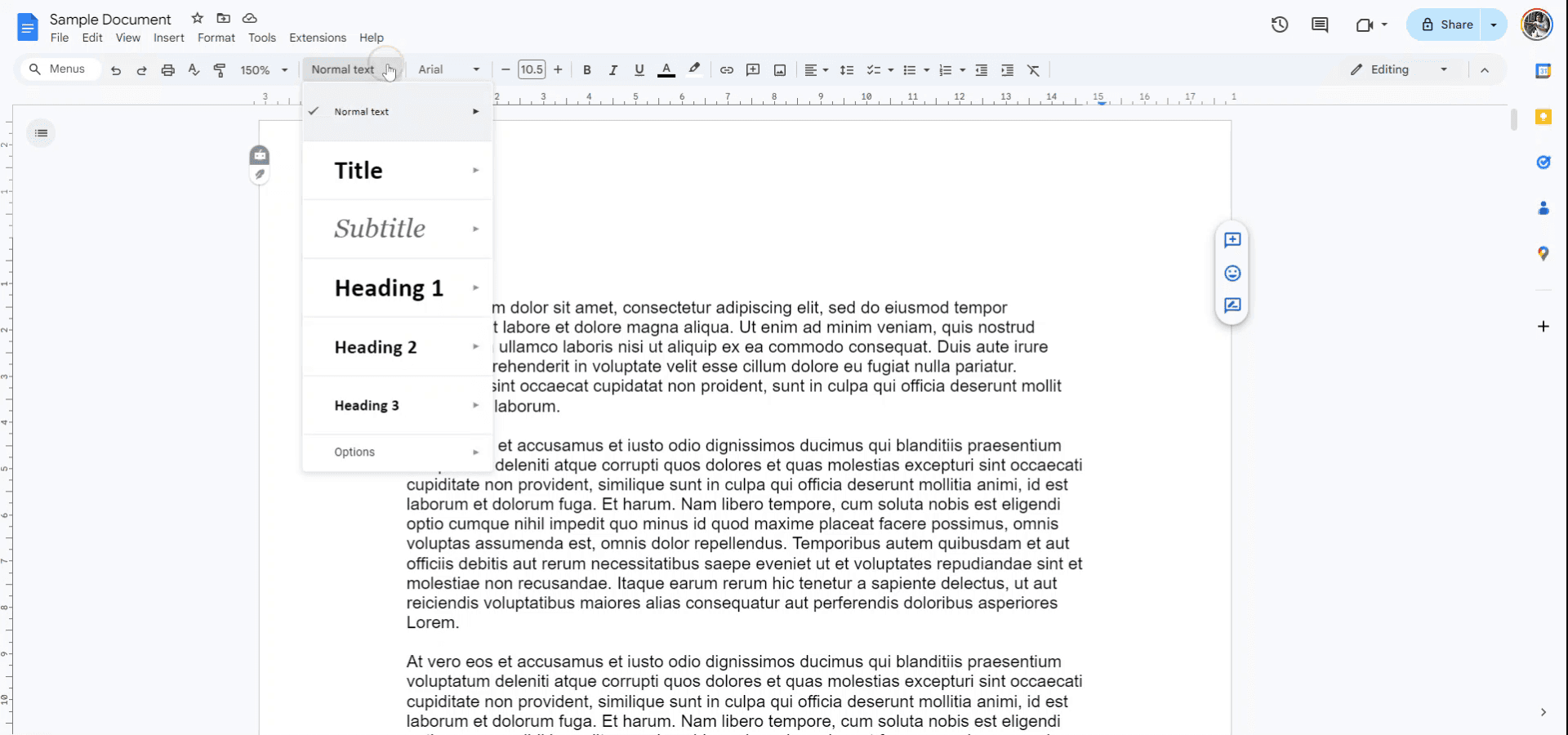
Step 3
From the drop-down menu, choose "Heading 2" and apply it to the selected text. Alternatively, you can use the keyboard shortcut CTRL-ALT-2 to achieve the same result.
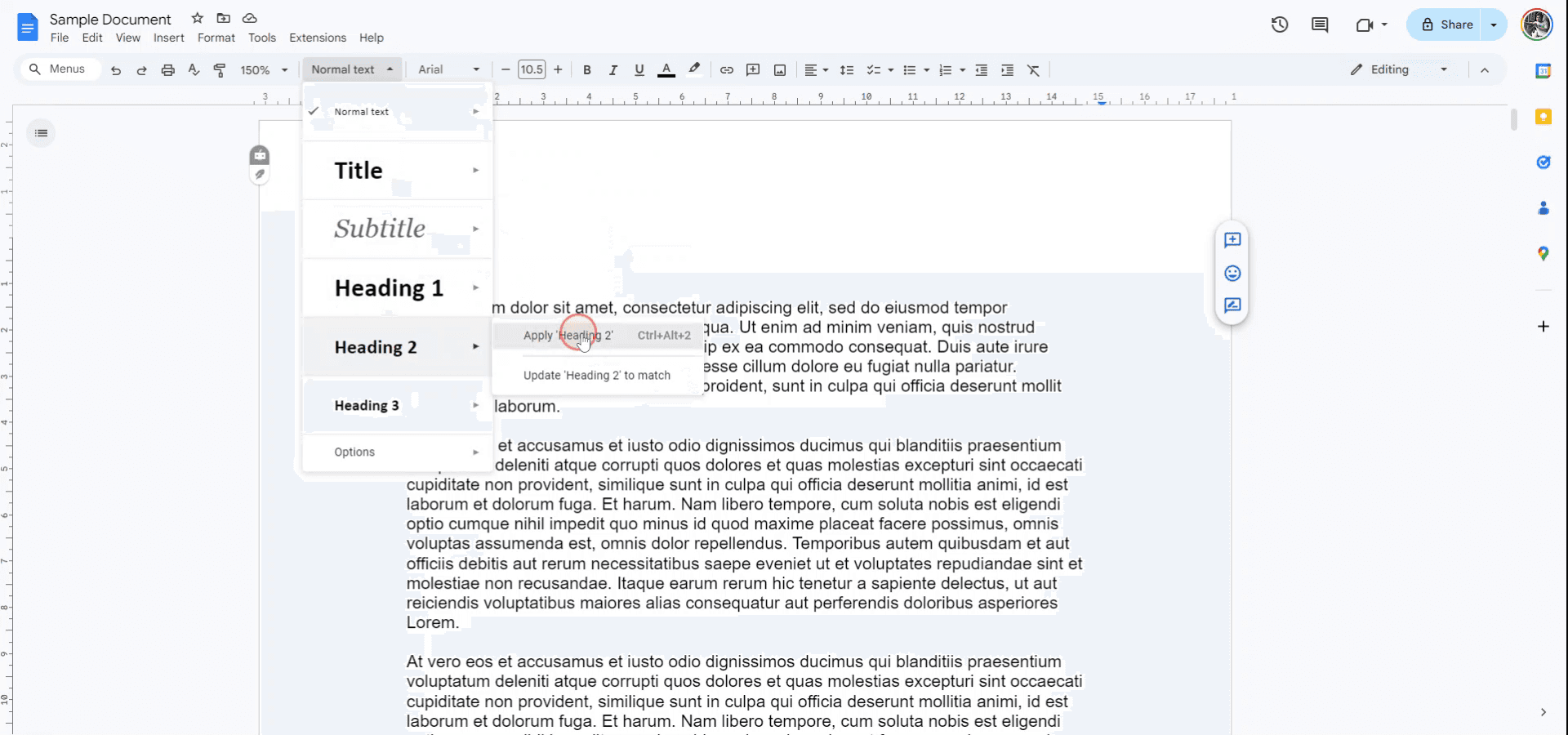
The selected text will now be formatted as a Heading 2 sub-heading.
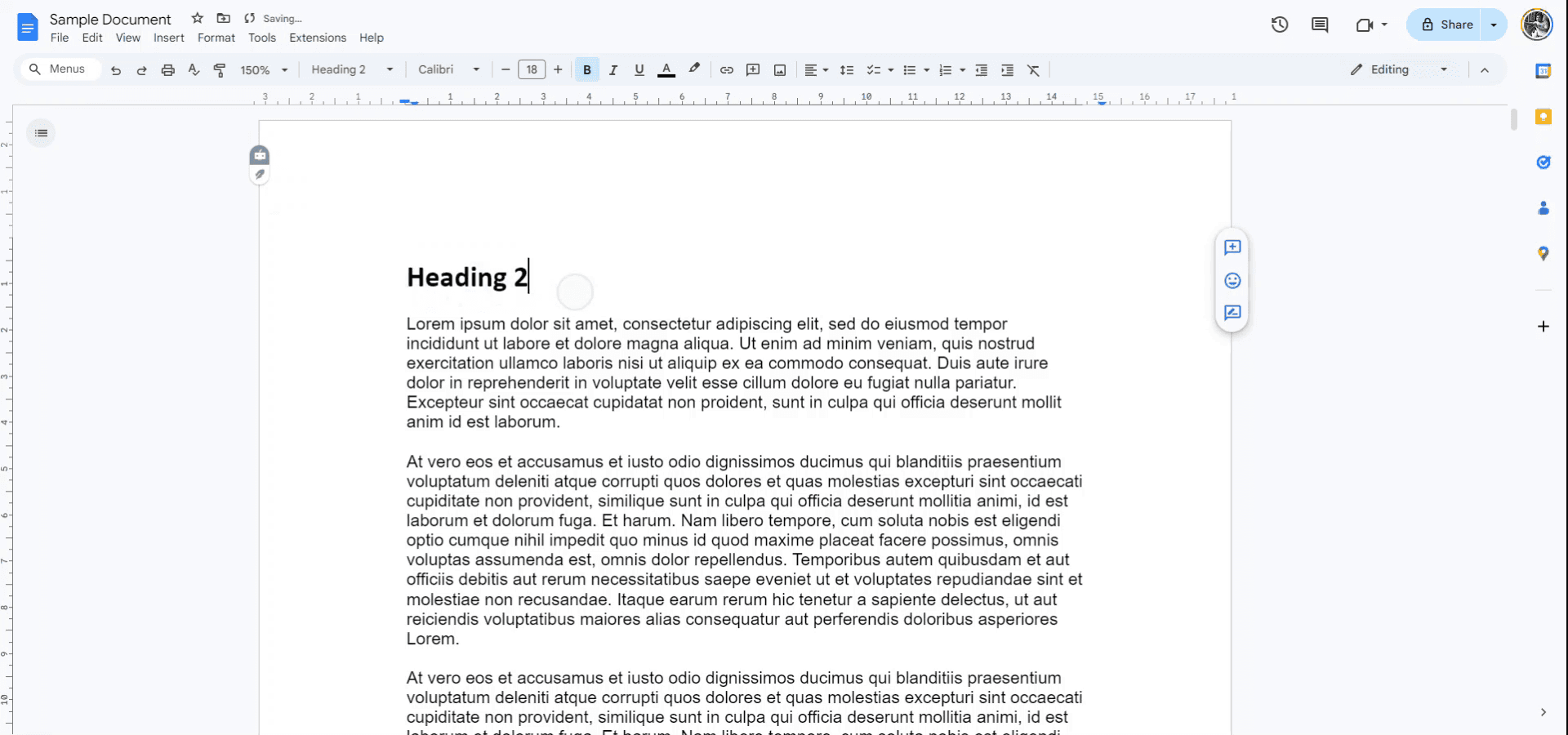
Thank you for following this guide.
This guide provides a step-by-step process for adding sub-headings in Google Docs. Follow these instructions to effectively format your document by applying the Heading 2 style to your selected text.
Step 1
To add a sub-heading in Google Docs, first open the document where you want to insert the sub-heading. Then, select the text that you wish to format as a sub-heading.
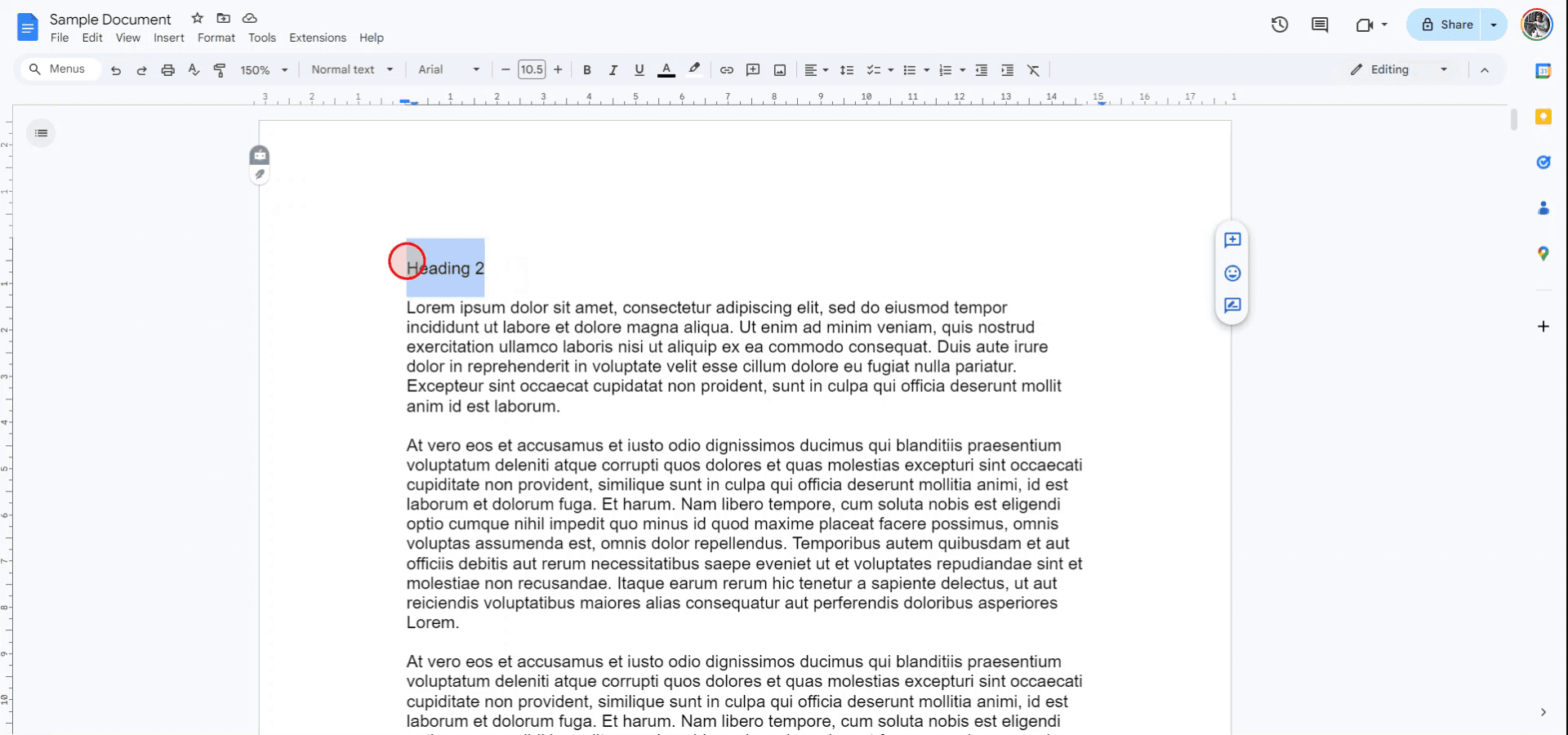
Step 2
Navigate to the "Styles" menu in the toolbar.
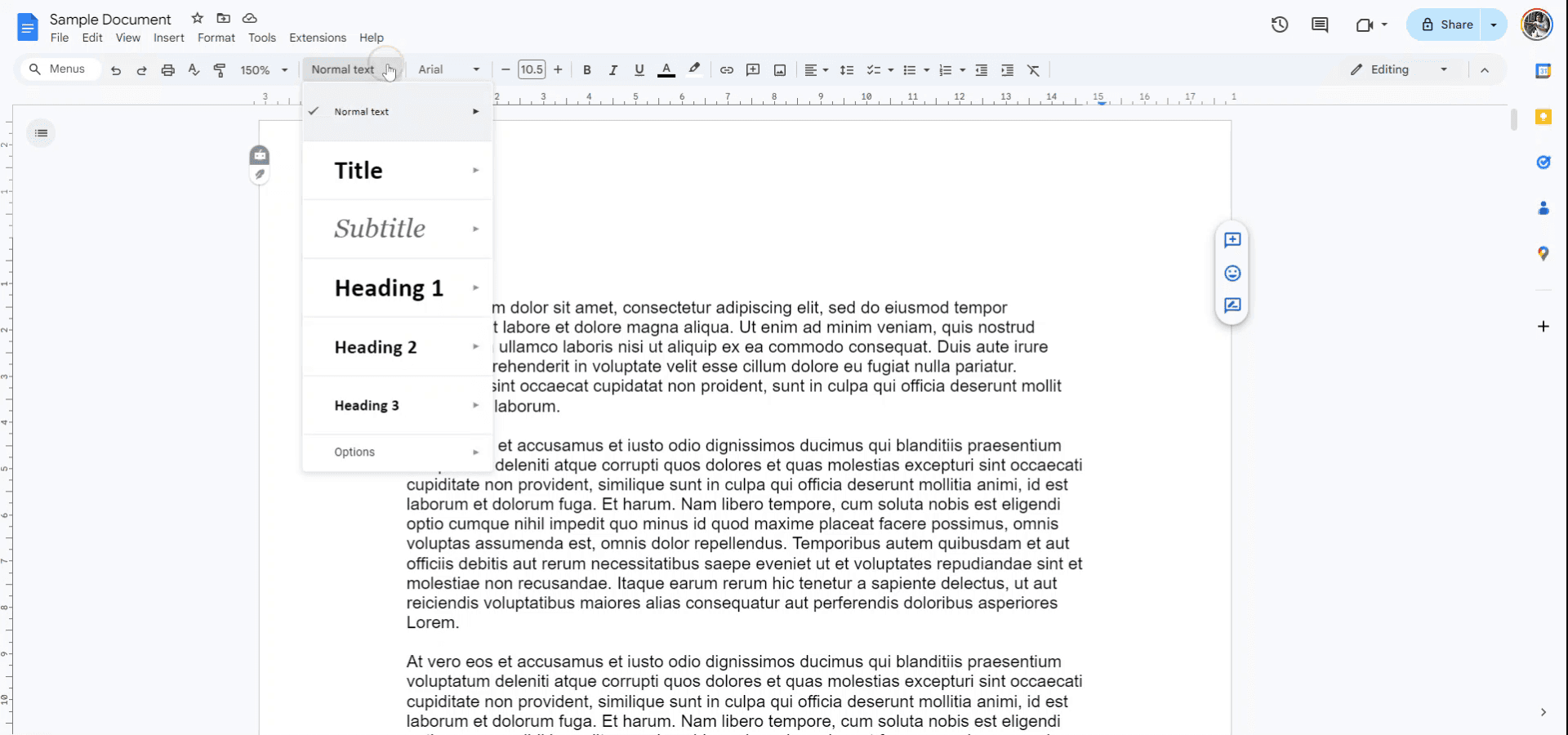
Step 3
From the drop-down menu, choose "Heading 2" and apply it to the selected text. Alternatively, you can use the keyboard shortcut CTRL-ALT-2 to achieve the same result.
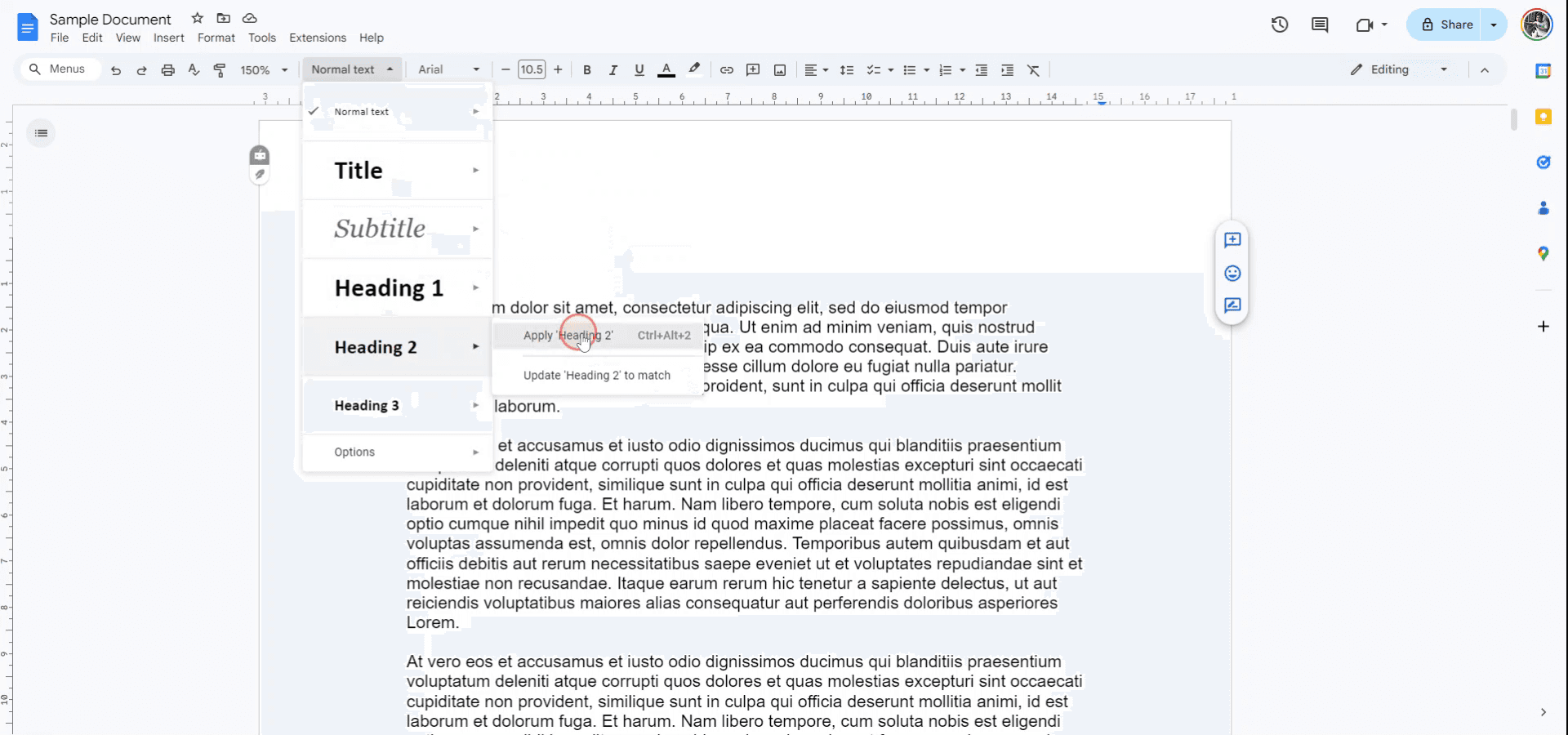
The selected text will now be formatted as a Heading 2 sub-heading.
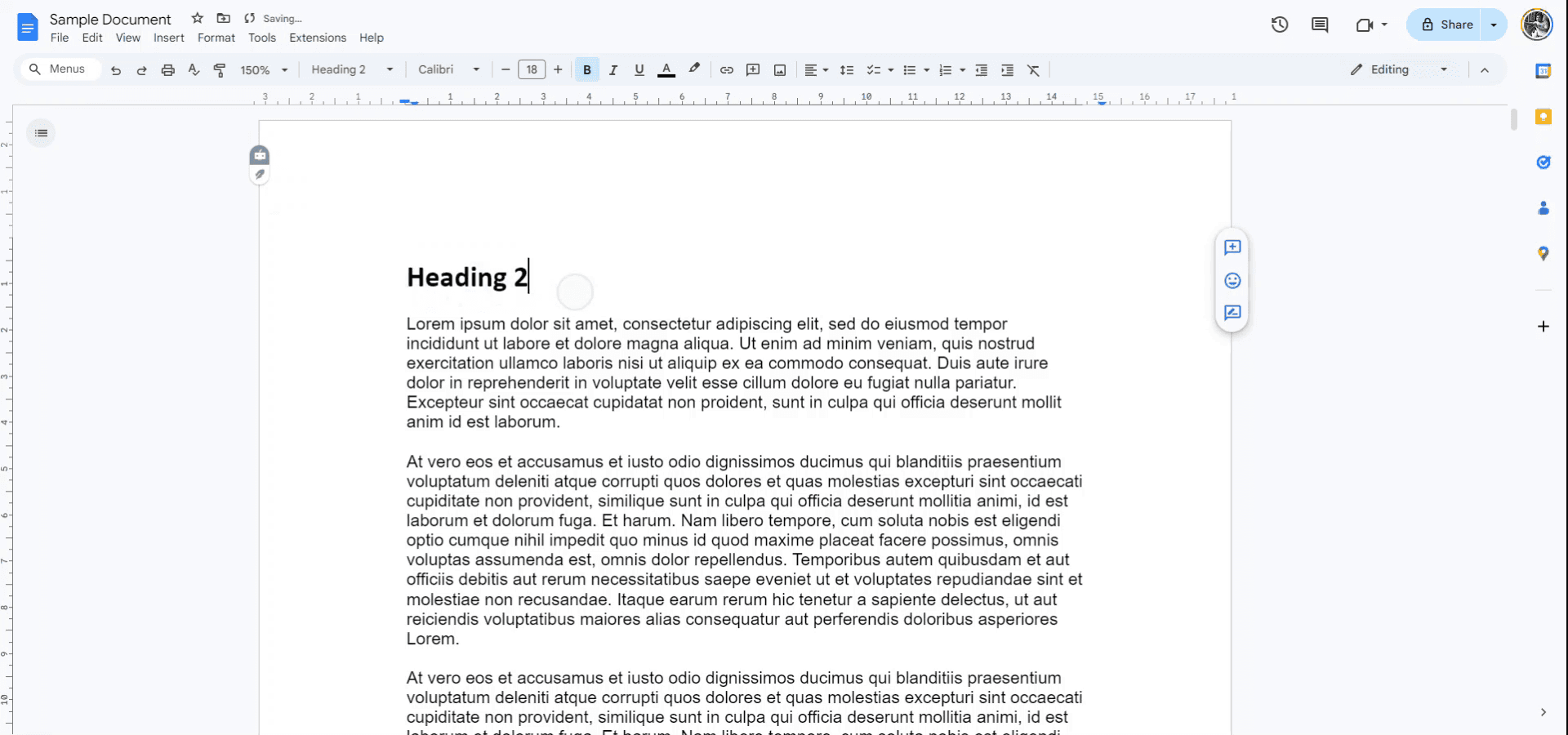
Thank you for following this guide.
Explore similar articles
Explore similar articles
Explore similar articles
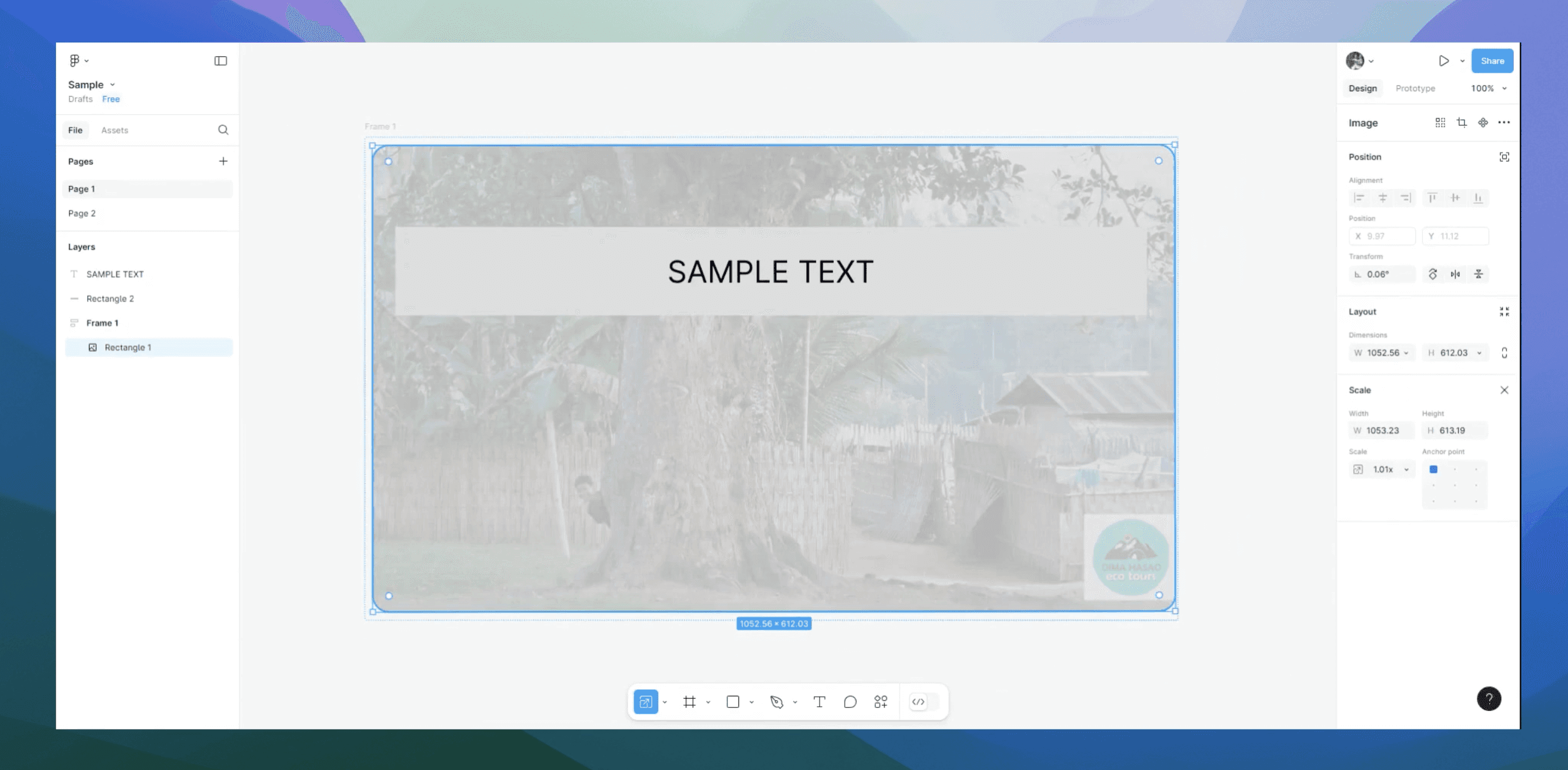
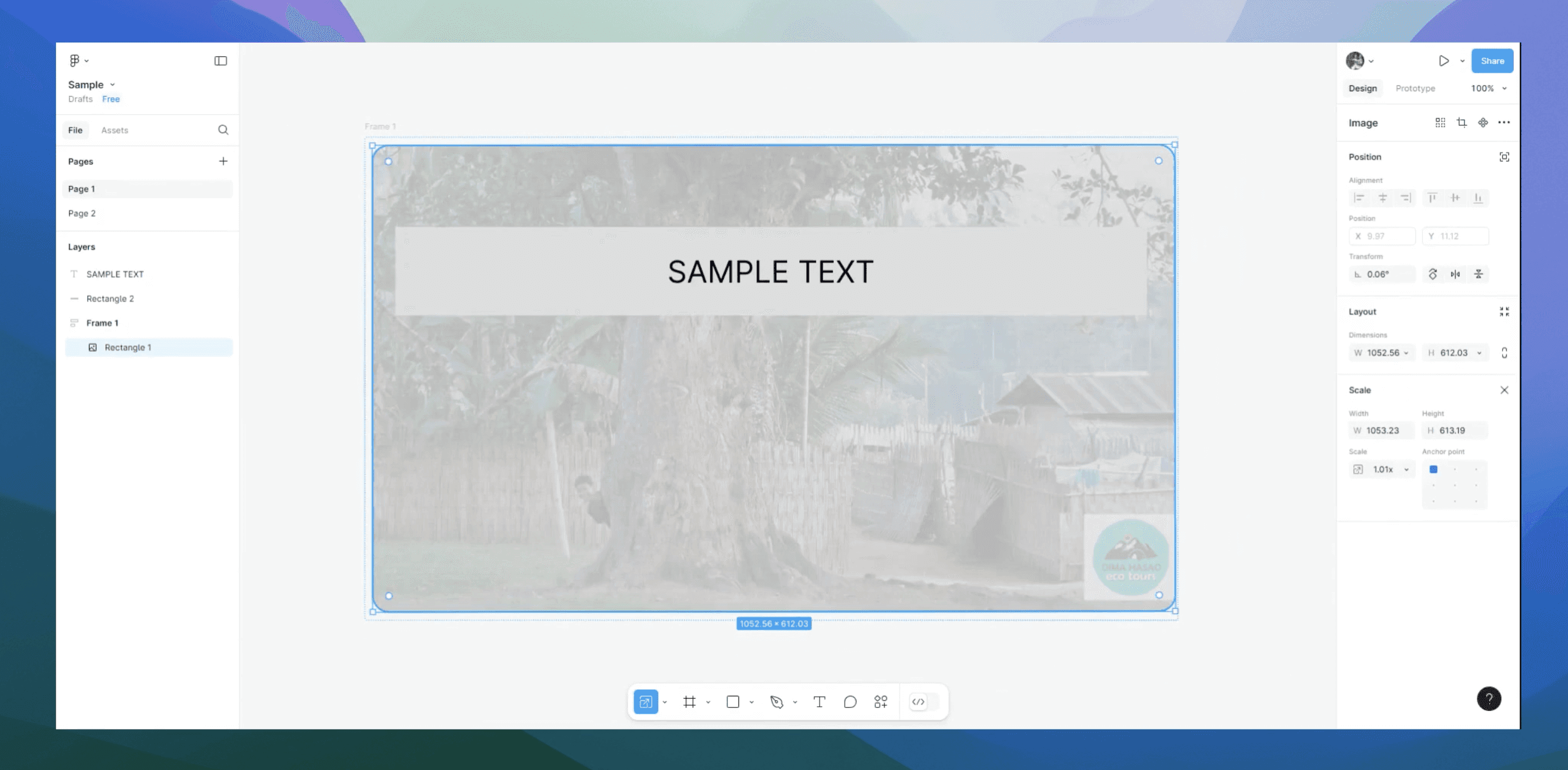
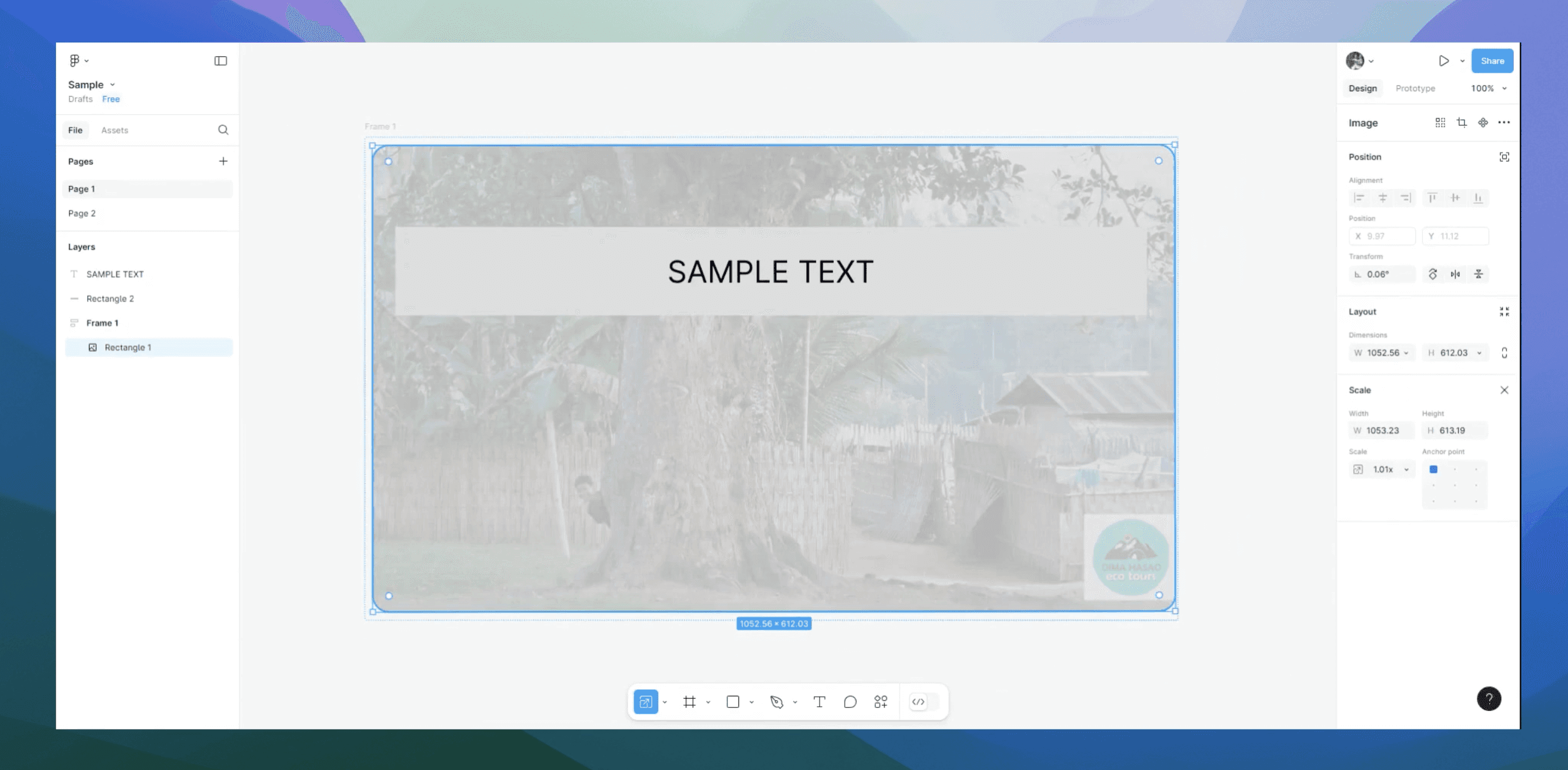
How to extend page in Figma
How to extend page in Figma
How to extend page in Figma
Figma
Figma
Figma
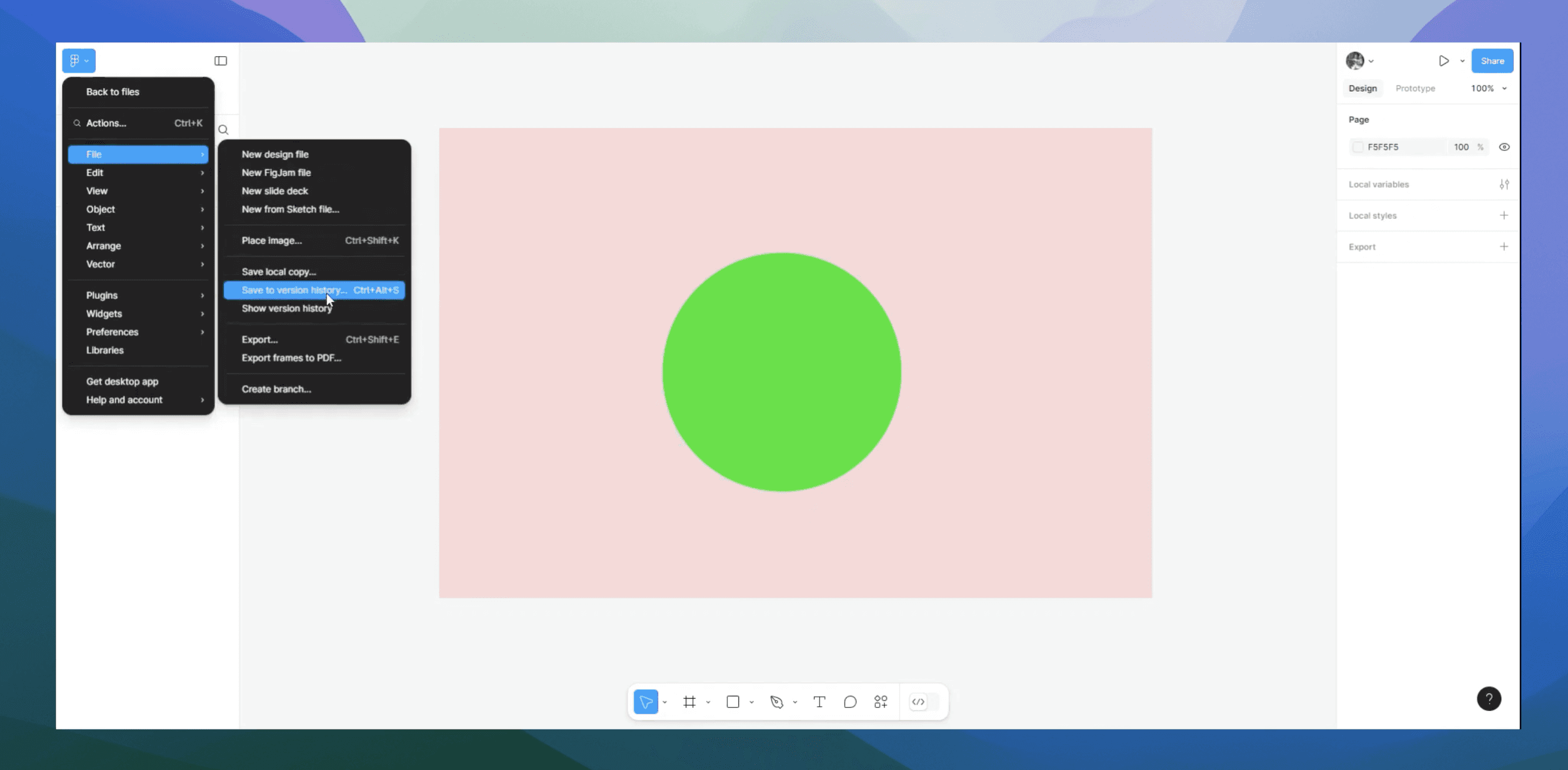
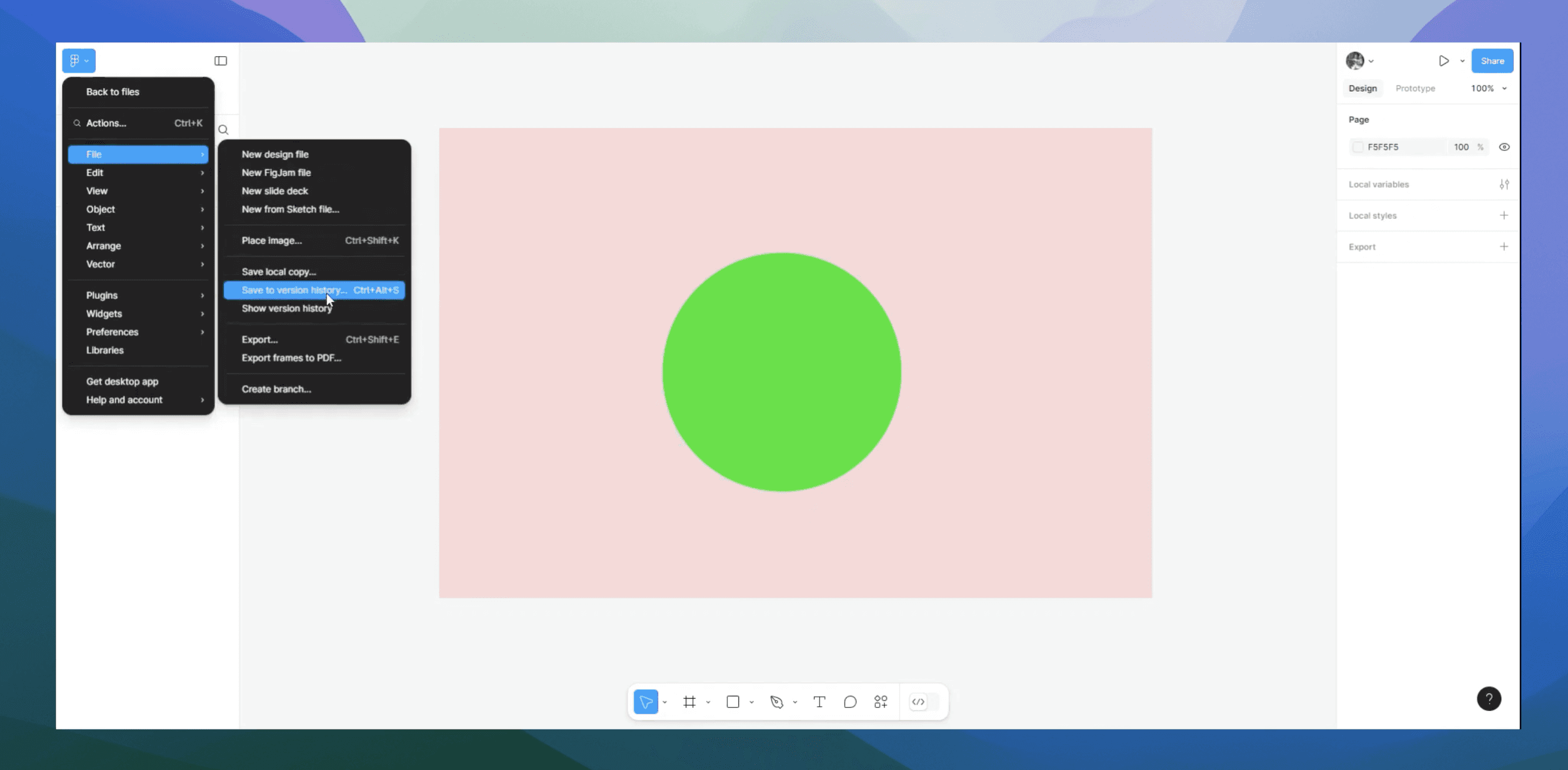
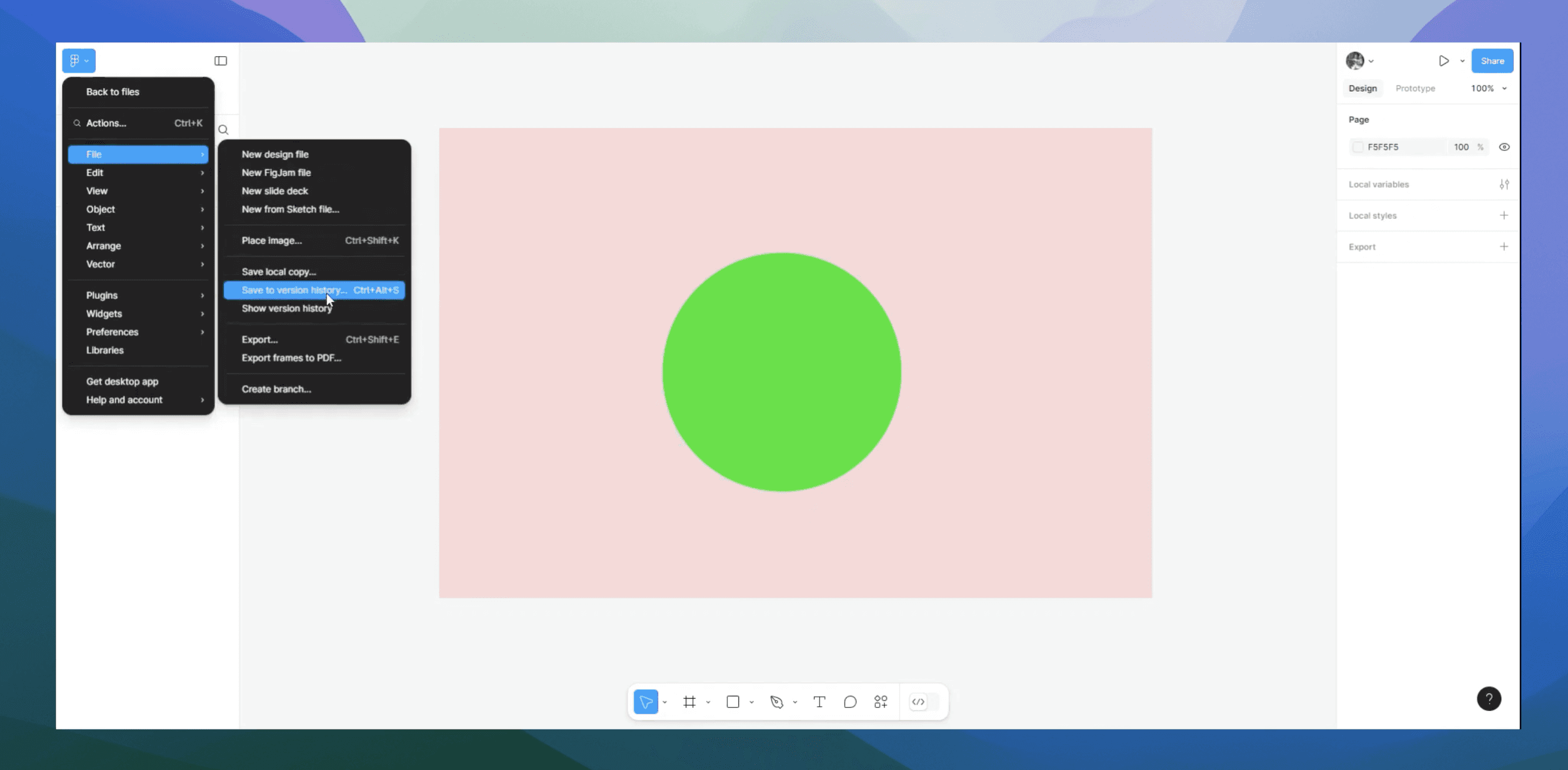
How do you save in Figma
How do you save in Figma
How do you save in Figma
Figma
Figma
Figma
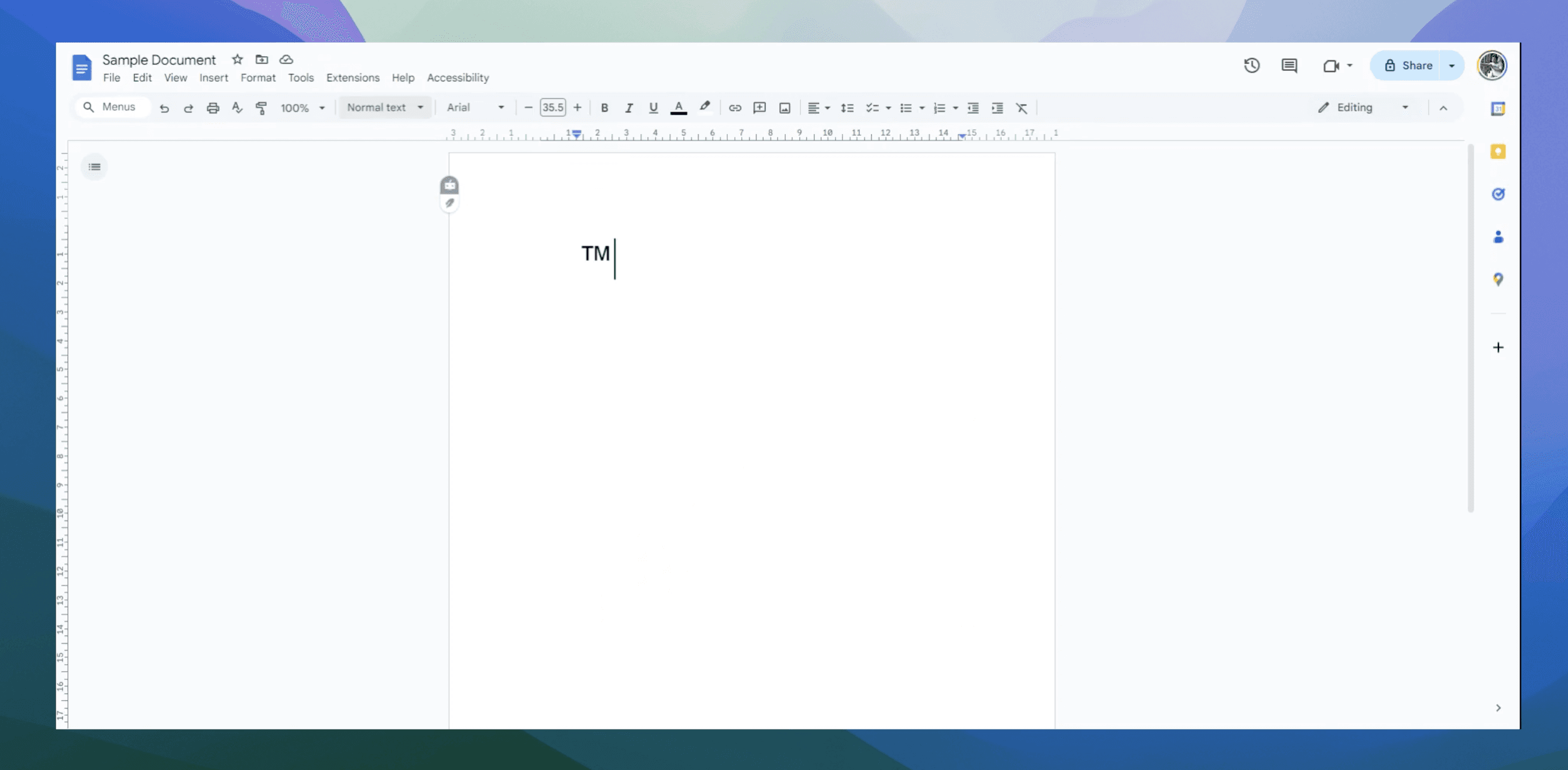
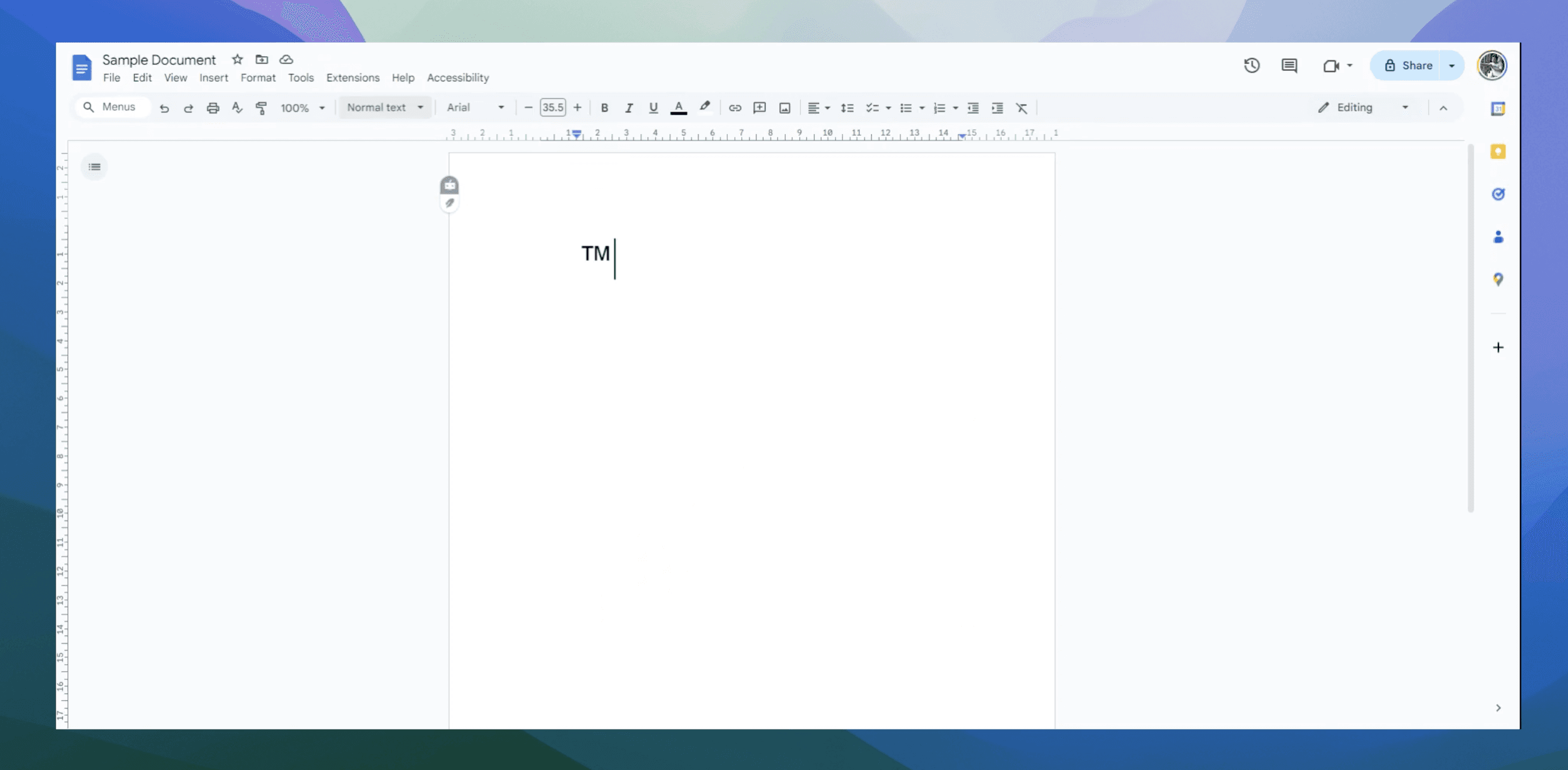
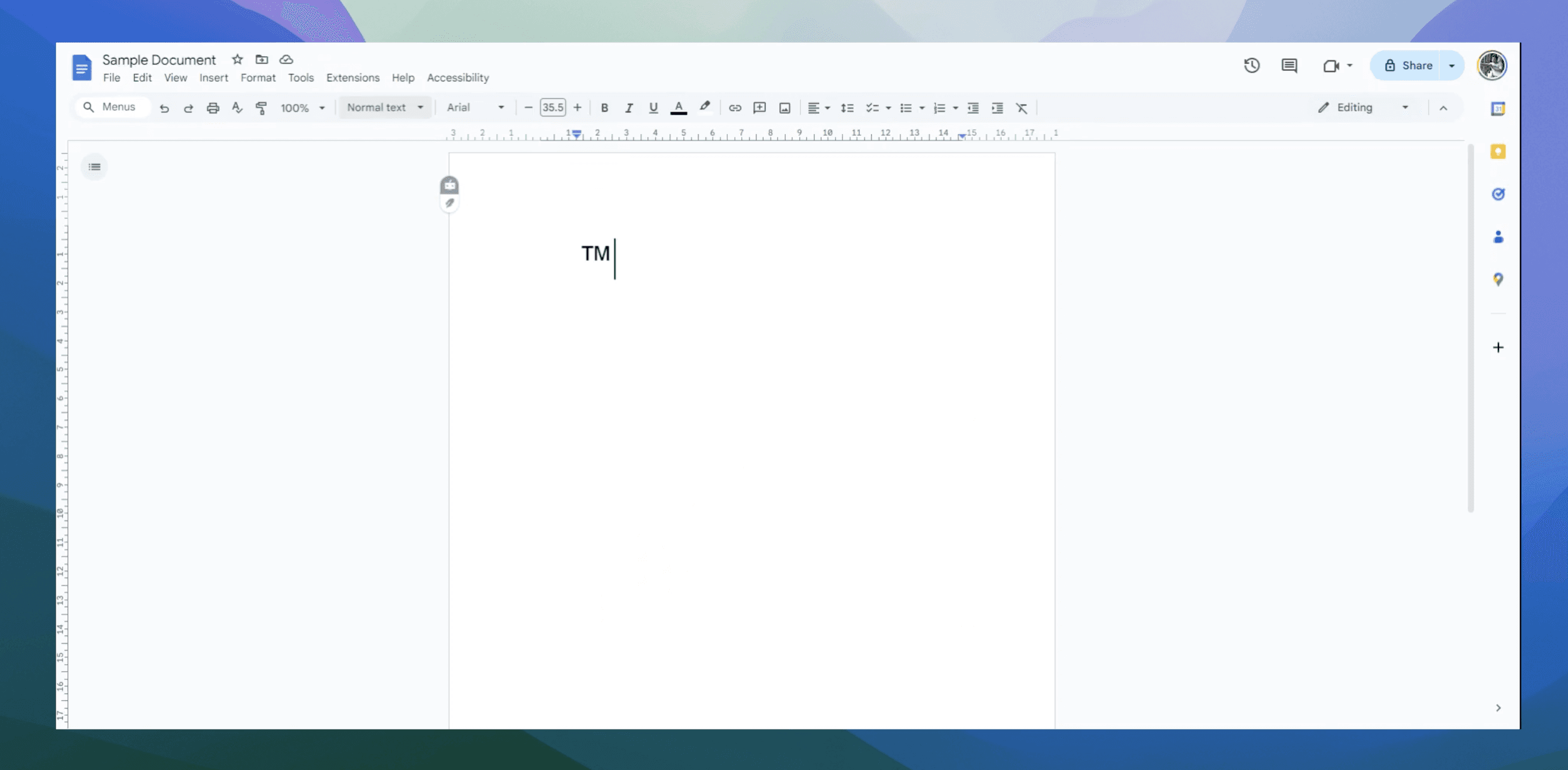
How to make TM symbol in Google Docs
How to make TM symbol in Google Docs
How to make TM symbol in Google Docs
Google Docs
Google Docs
Google Docs
The easiest way to create product videos and guides
The easiest way to create product videos and guides
The easiest way to create product videos and guides
© 2024 – Trupeer
Resources
© 2024 – Trupeer
Resources
© 2024 – Trupeer